Overview
The Reply Window is the hub for responding to customer inquiries. Here, agents and admins can craft and send replies, messages, emails, and comments. The dynamic editor adjusts to the specific channel's requirements, ensuring that responses are formatted correctly and optimized for the chosen medium. This feature simplifies the process of crafting and sending responses across different channels.
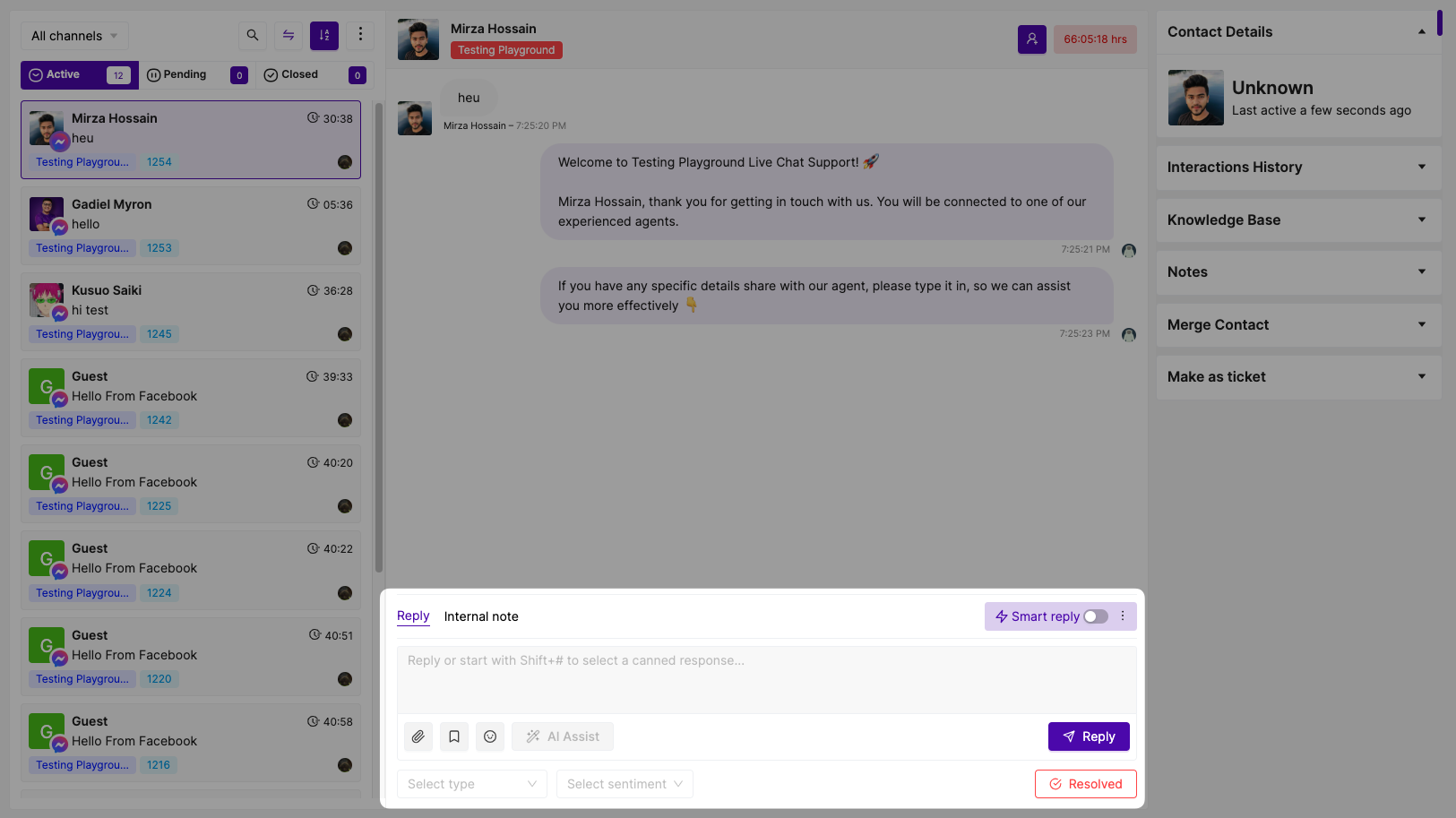
Reply: Input your response text here to address a query.
Smart Reply: It generates instant responses by analyzing incoming messages without prompt, which makes faster communication with customers.
Attachment: To include an image or file in your reply, click here for attachment.
Emoji / Emoticons: Choose an emoji to accompany your text response.
Select Sentiment: When ending a chat with the customer, the Agent must select a sentiment from this menu.
Disposition: Disposition are labels used to document, track, and report on the outcomes of calls and chats. To set up disposition click here(This will be a link to disposition settings dock).
AI Assist: Empowers agents to provide quicker and more effective responses to customer inquiries.
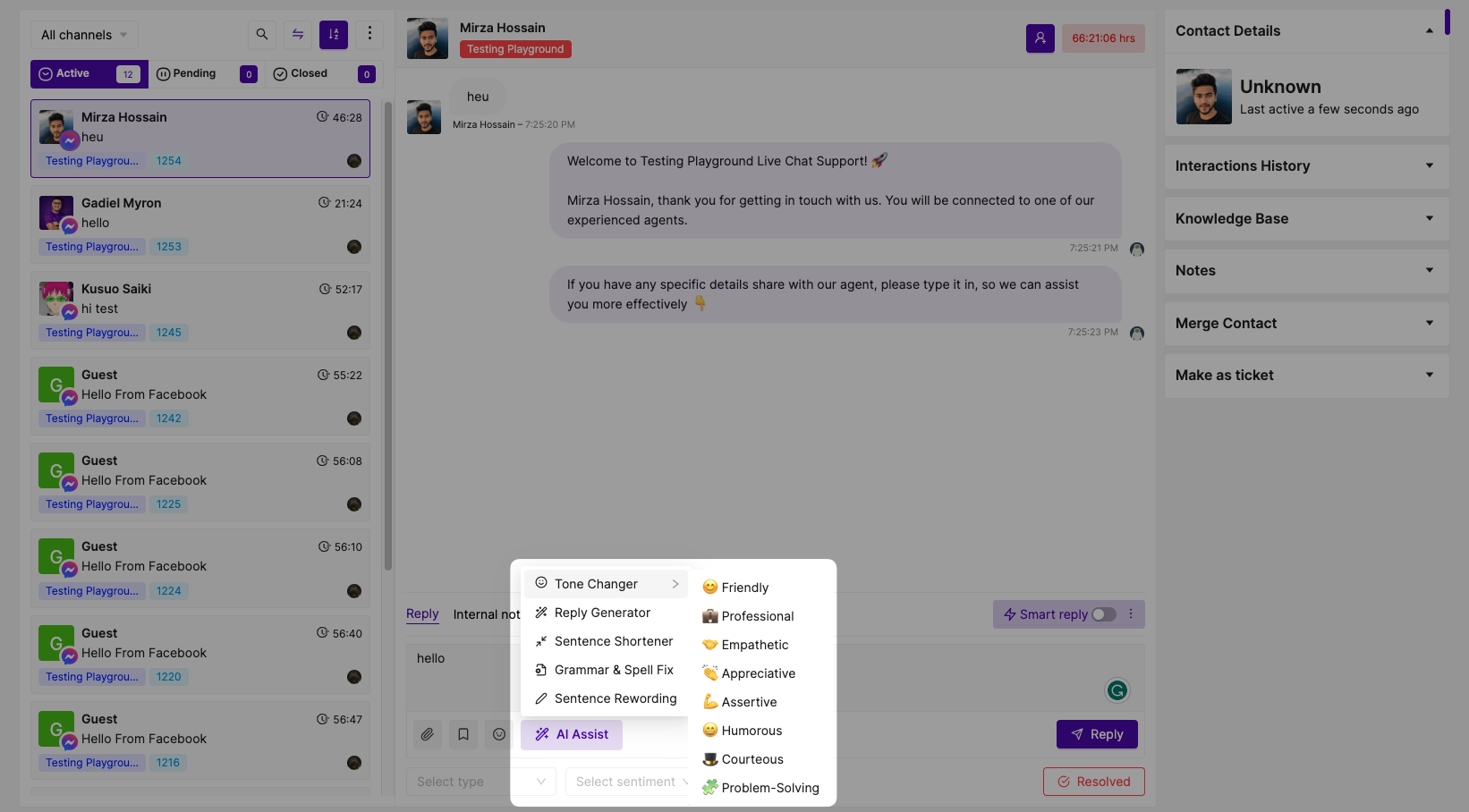
End Chat: Following the selection of sentiment, click here to temporarily end the conversation.
Resolved Button: Following the selection of sentiment, click here to temporarily end the conversation.