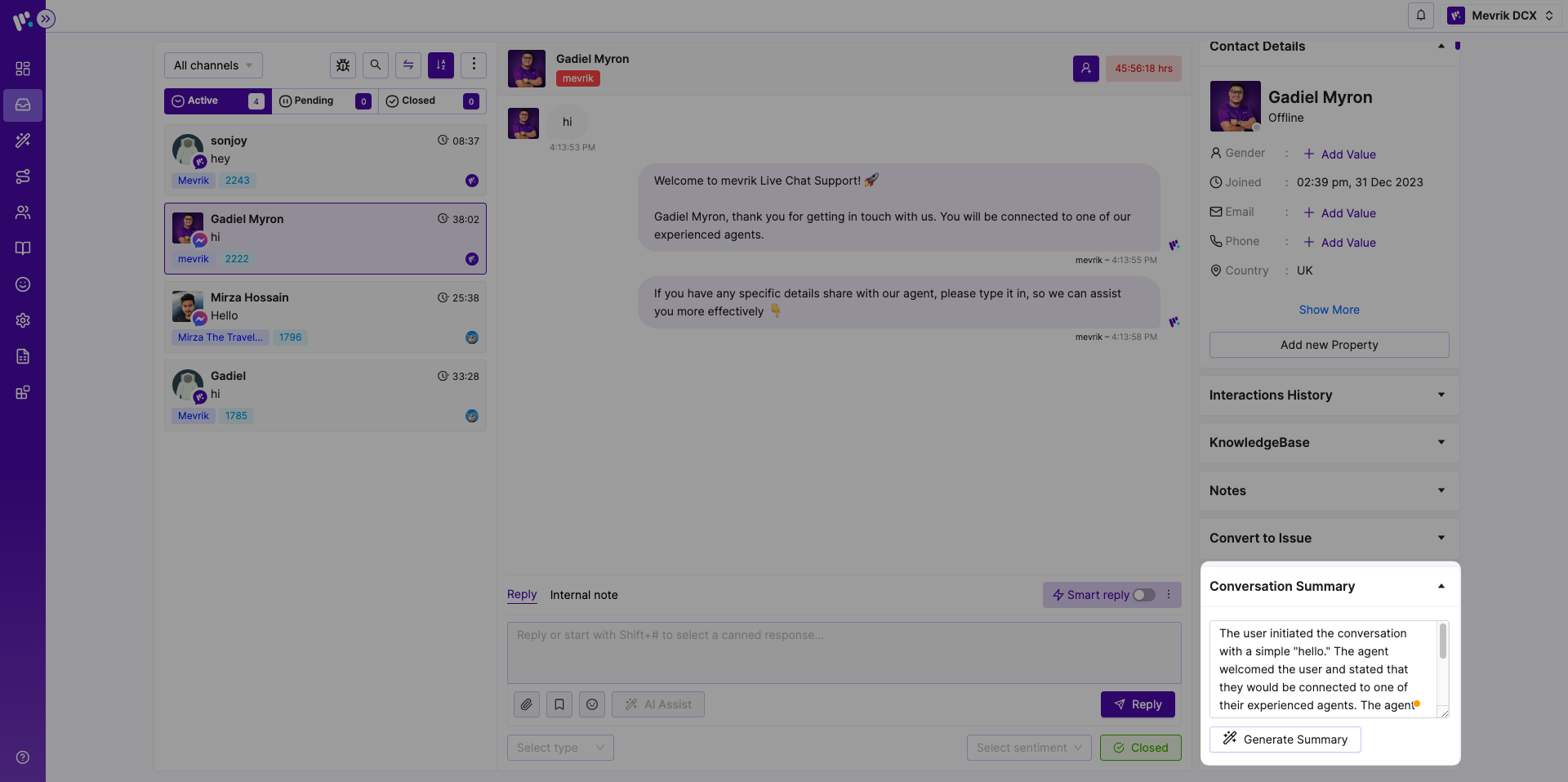Overview
4. Customer Information & Apps Card:
Within the Information & Apps Card, agents and administrators gain entry to a wealth of customer data and tools aimed at elevating their interactions. This segment furnishes:
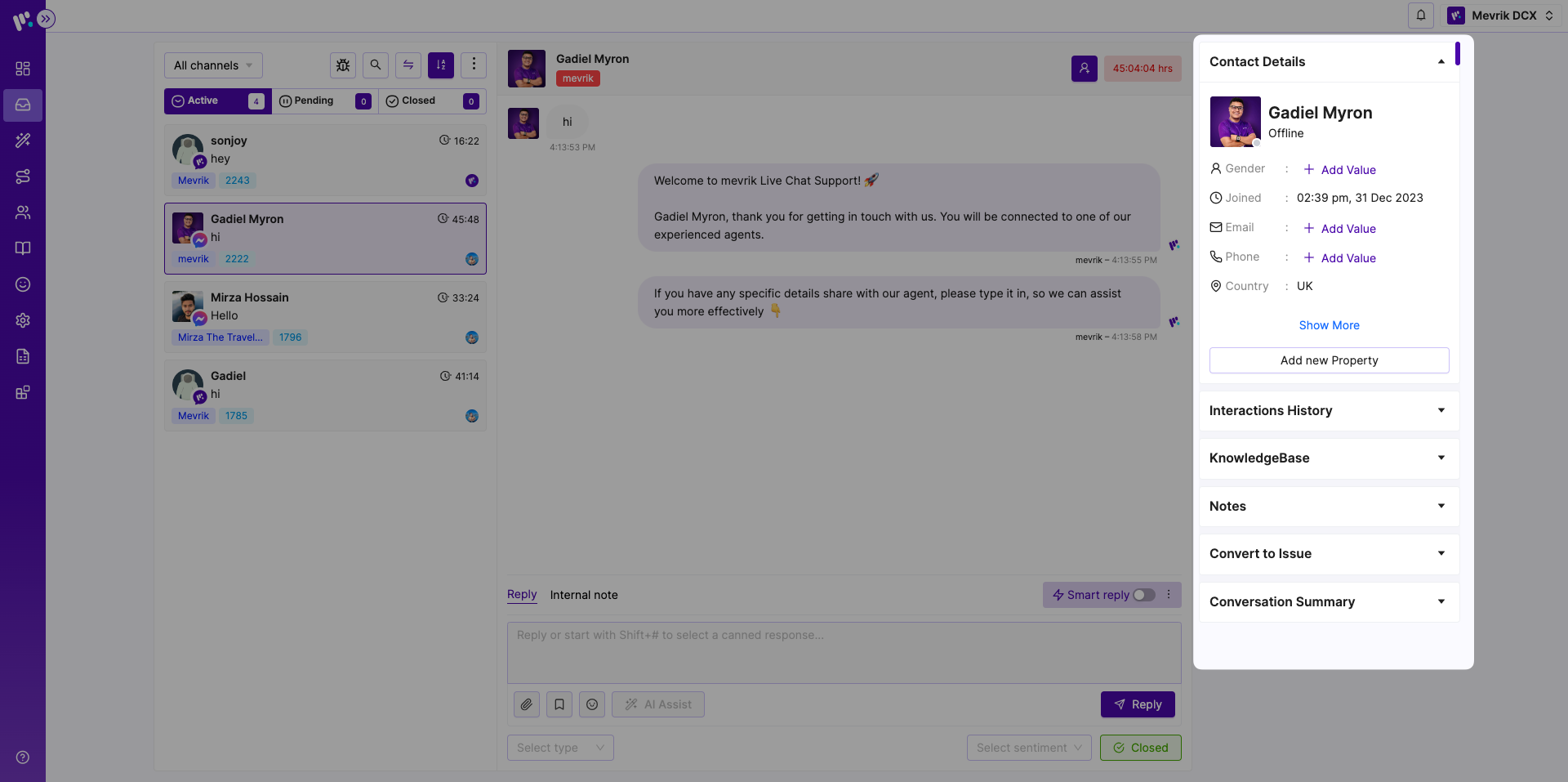
By clicking the "Show More" button, you can see additional properties of the customer and edit the information if you want. You can add new customer information by clicking on "Add New Property".

Customer Profile Details: Comprehensive information about the customer, including their contact details and preferences.
Custom Attributes: The ability to add custom attributes tailored to the business's needs, ensuring a personalized customer experience.
Interaction History: A chronological record of past interactions, allowing agents to maintain context and provide continuity in conversations.
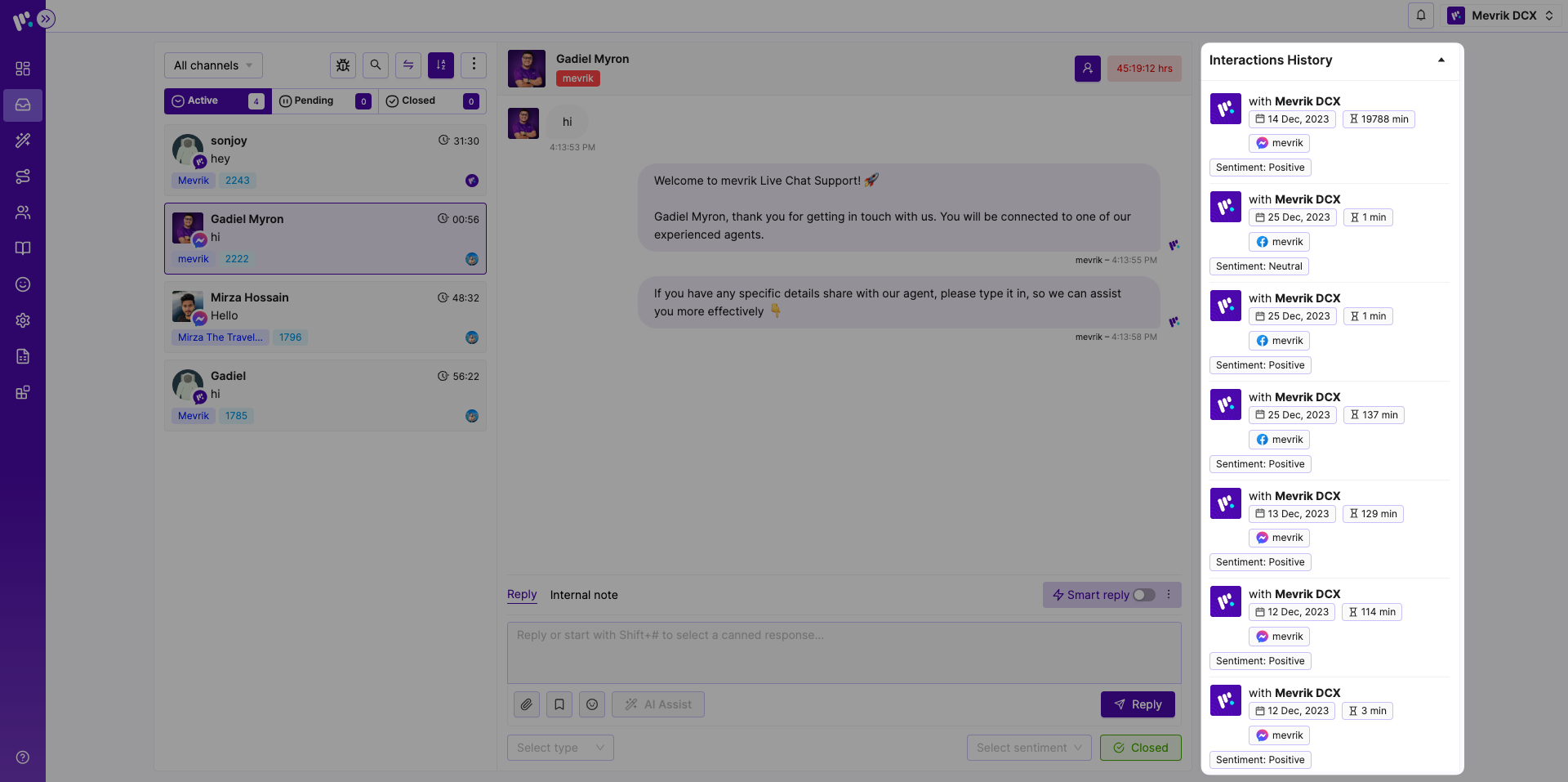
KnowledgeBase: In this section, you can view the articles you have published from your knowledge base. From here, you can search for articles, as well as use the ones on top to assist your agents in conversing with the customers.
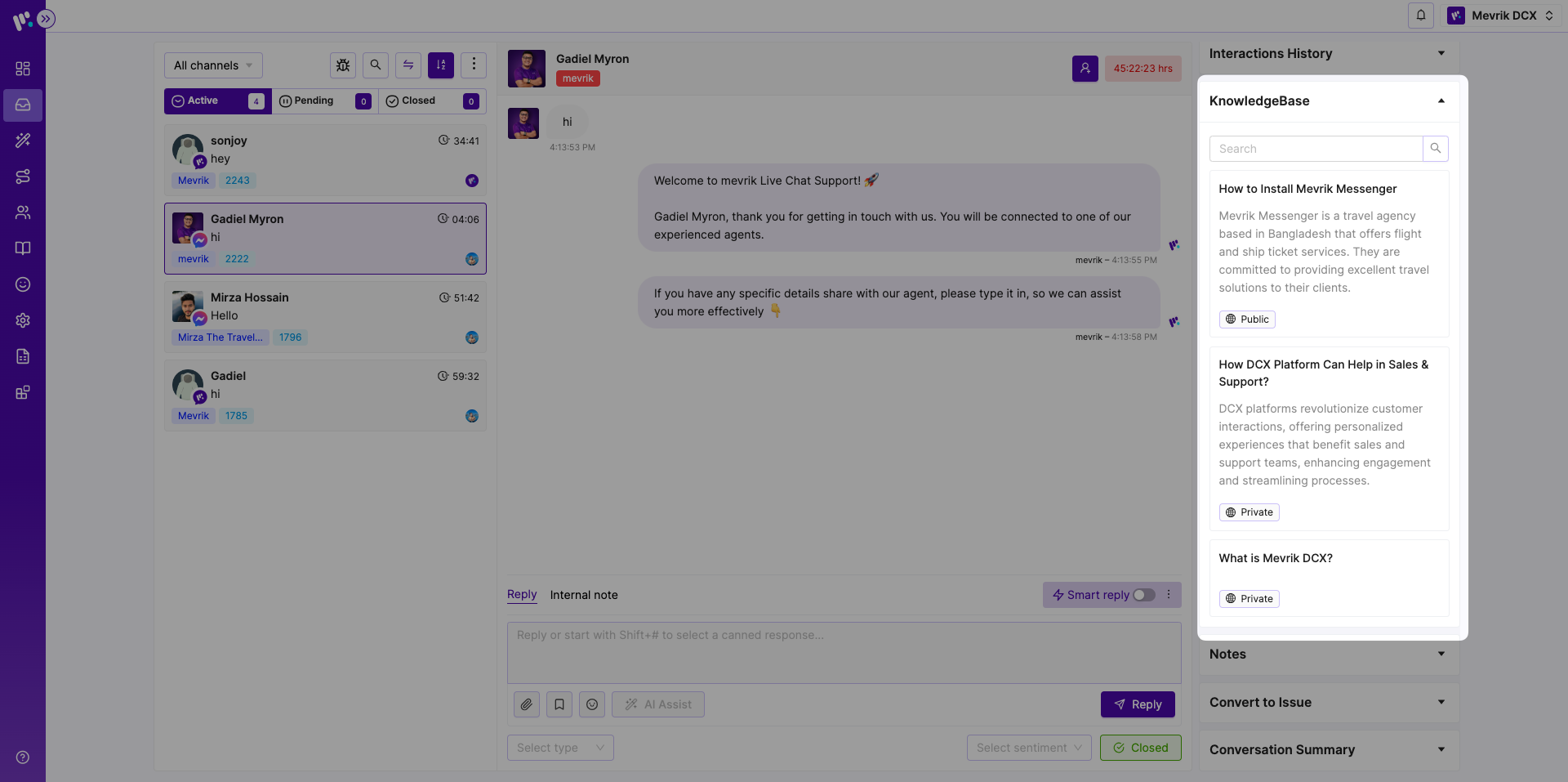
To view the full article click on it. From here using the "Add to reply" button, You can send the article to the customer. Using the "Shear link" button, you can copy the URL of the article and share it wherever you want.
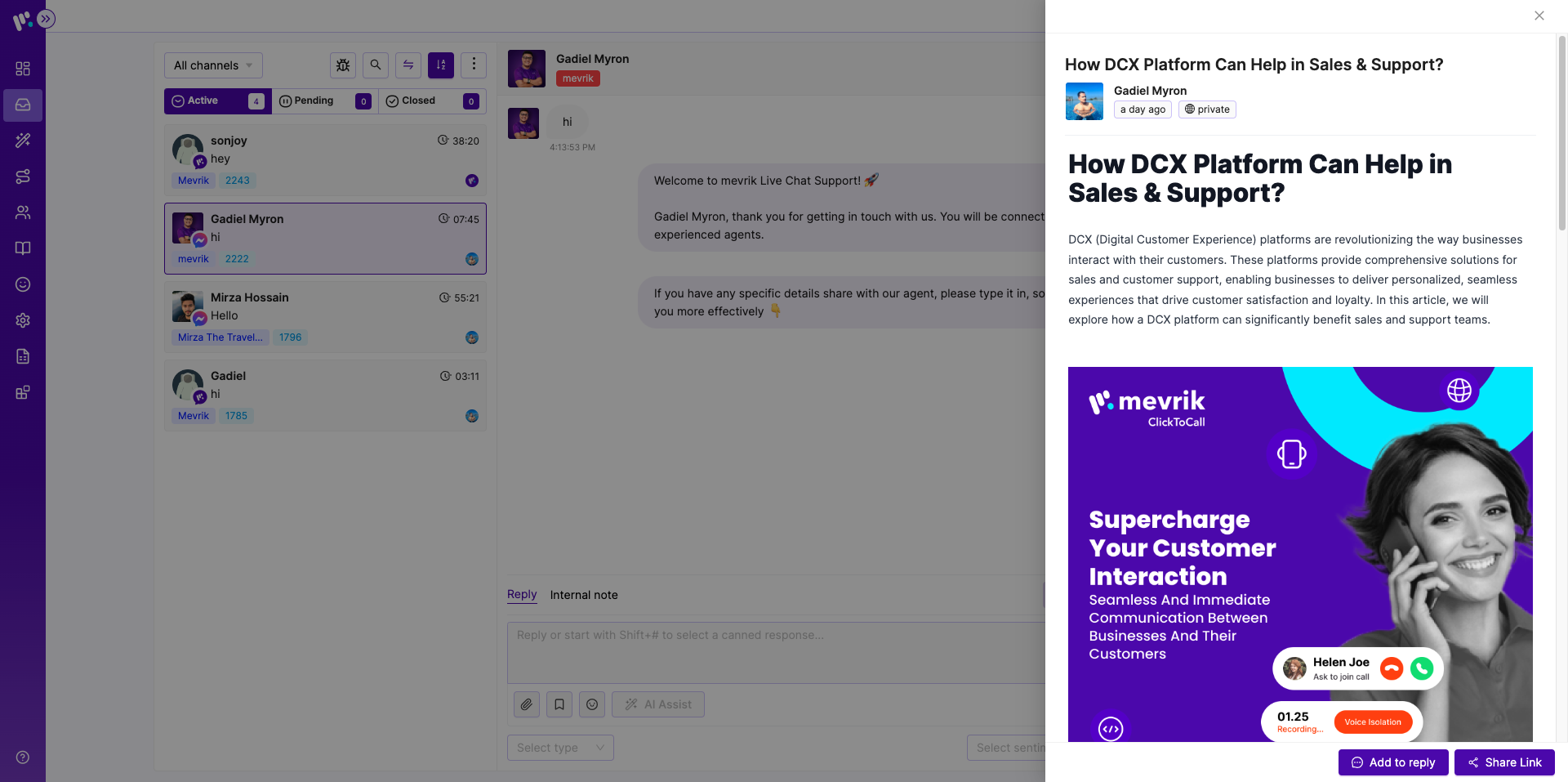
Notes: Space for agents to add internal notes, summaries of conversations, or important context to aid future interactions.
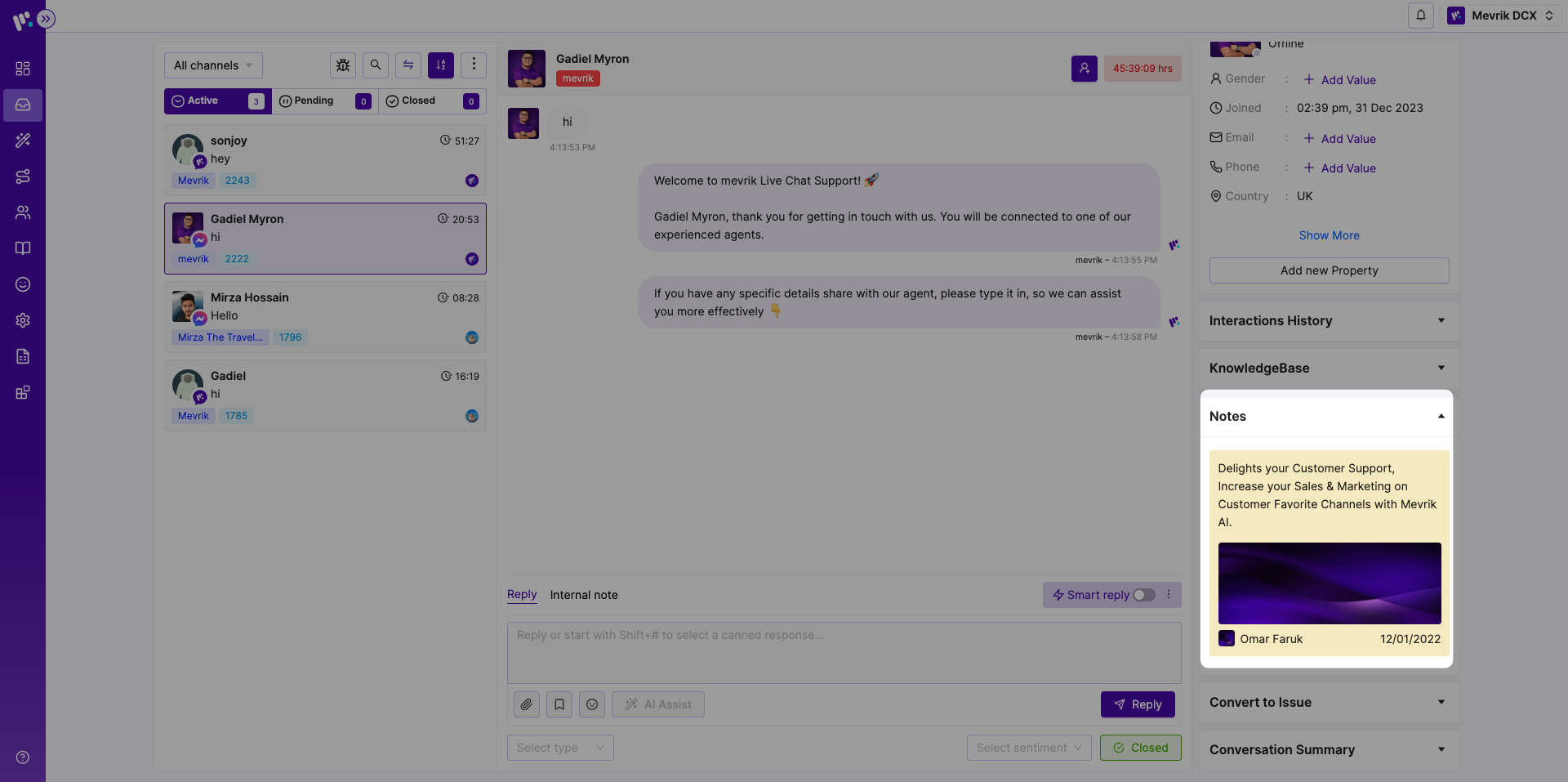
Convert to issue: If there is any issue with a conversation, you can change that ticket to an issue from the convert to issue section. To do that, select a priority and press the "Create Issue" button.
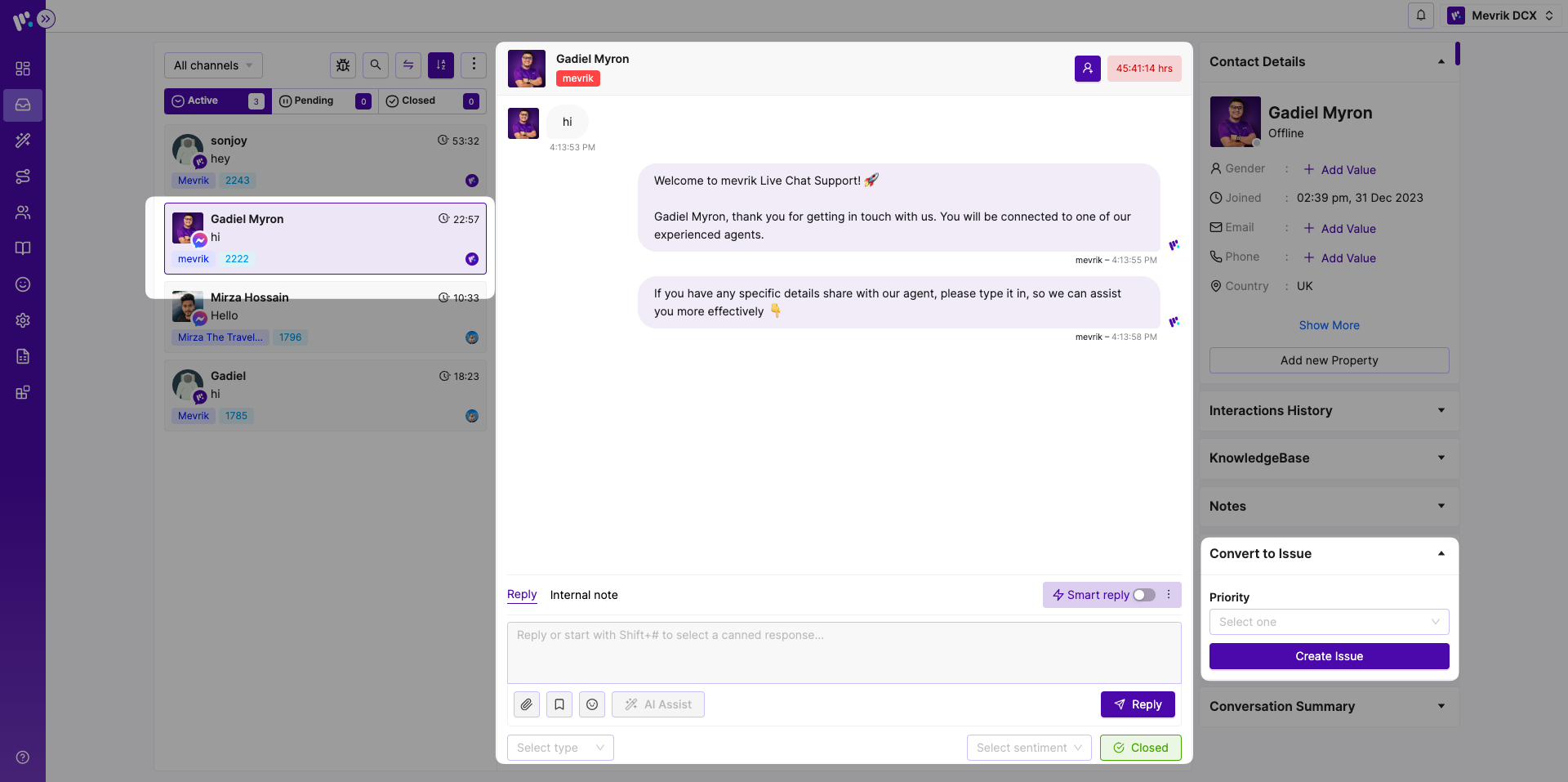
That ticket will then be moved to "Issues" in the conversation list section. To move the ticket back to the conversation list, press the "Convert to Queue" button. To assign the ticket to another agent, press the "Assign to" icon and select the name of the agent you want to assign it to.
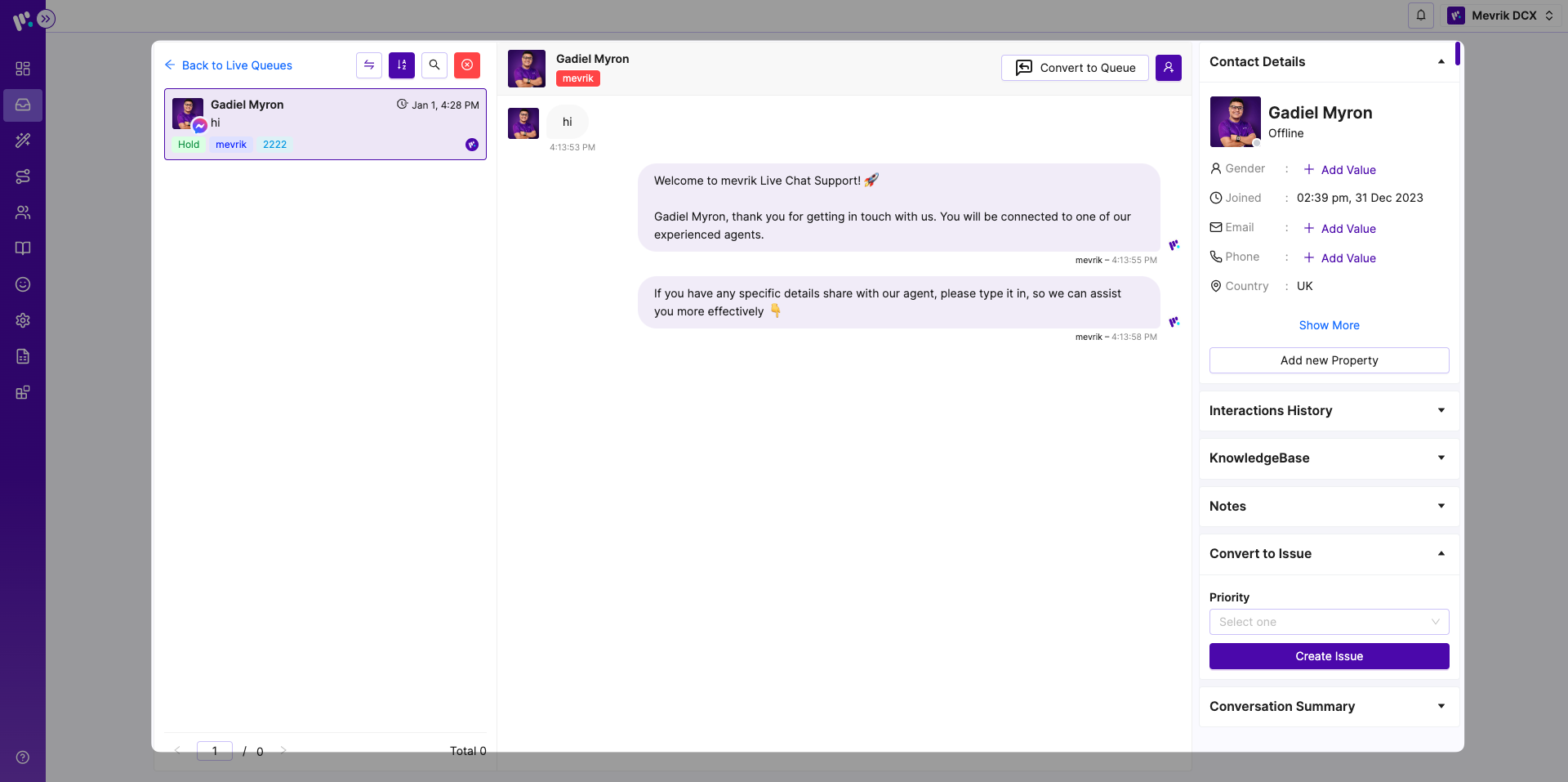
Conversation Summary: To summarise the conversation using Mevrik AI, press the "Generate Summary" button from the Conversation Summary section.